
Nothing turns potential buyers away faster than blurry property listing photos on Zillow. High-quality images are essential for real estate agents who want to showcase a property’s best features and capture buyer attention. If your Zillow photos look blurry or pixelated, don’t worry—fixing them is easier than you think. Here’s how to troubleshoot and resolve image quality issues in just a few steps.
Check Zillow’s Image Requirements
The first step to fixing blurry images on Zillow is understanding their upload requirements. Zillow recommends the following specs for optimal image quality:
- Resolution: Use high-resolution images (at least 2048 x 1536 pixels).
- File Format: Upload photos in JPEG or PNG format.
- Aspect Ratio: Maintain an aspect ratio that matches standard photo dimensions (4:3 works best).
Before uploading listing photos to your MLS, or directly to Zillow if your listings are not syndicated, double-check your photos meet these criteria. Lower resolution or incorrectly formatted files are the most common culprits of blurry images.
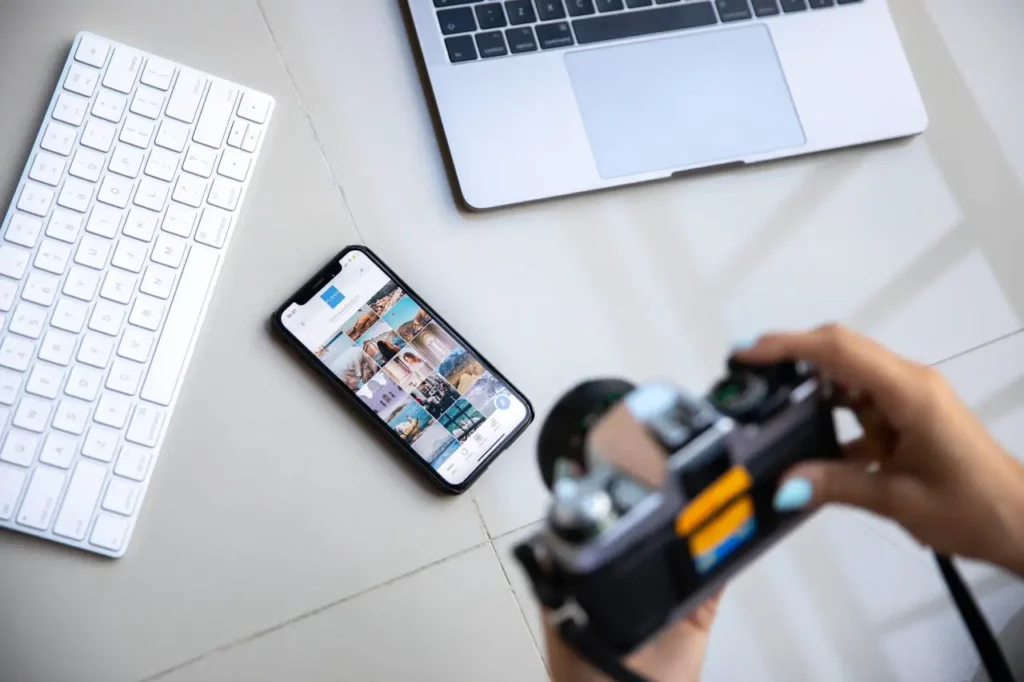
Optimize Your Photos Before Uploading to MLS
Even high-resolution listing images can appear blurry if they’re not optimized for web viewing. Here’s how to prep your photos:
- Resize Images: Use photo editing tools like Canva or Photoshop to resize photos to Zillow’s recommended dimensions.
- Compress Files: Compress large image files to reduce load time without sacrificing quality. Free tools like TinyPNG can help.
- Avoid Over-Editing: Too much sharpening or filtering can create unnatural artifacts that appear blurry.
Upload optimized images to the MLS and Zillow to ensure the platform displays them properly.

You Can Still Fix Issues After Uploading Your Listing Photos
If your images still look blurry after uploading, try these troubleshooting steps:
- Reupload the Photos: Sometimes, images don’t process correctly on the first upload. Delete and reupload them to see if it resolves the issue.
- Check for Automatic Compression: Zillow may compress images further. Uploading slightly higher resolution files can compensate for this.
- Contact Zillow Support: If reuploading doesn’t work, reach out to Zillow’s customer support team for assistance.
Taking these extra steps can make a noticeable difference in how your photos appear online.
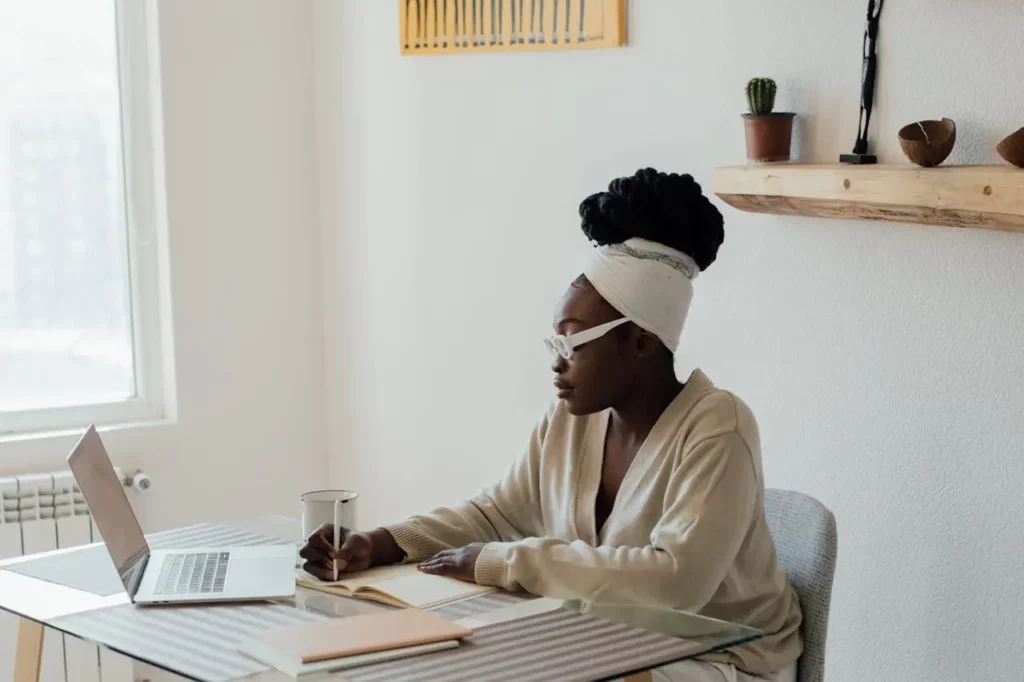
Make Your Listings Shine with Clear Photos
Blurry images can hurt your listing’s appeal and limit buyer interest, but fixing them is quick and simple. By following Zillow’s image requirements, optimizing your photos, and troubleshooting upload issues, you’ll ensure your listings look professional and inviting. High-quality images could be the key to attracting the perfect buyer.


